The road less traveled
I travel the road less traveled because I hate seeing a lot of people when I’m traveling, which usually involves me moving from one place to another. Oh wait.. That’s a story for different blog…
Lately, my mobile device of choice is an iPad. It’s just that kind of, tuck under my arm and go everywhere with me, device. Contrary to what a lot of people say I don’t really have a problem typing on the virtual keyboard (especially in landscape mode).
I love the convenience of having the device with me at all times. Whether I want to read a book (or e-book or any pdf document), play a game to kill some time or surf the web. It’s a cool device (I don’t believe it’s “magical” but certainly convenient).
The only thing that was cumbersome to do on the iPad was writing, especial blogging. Sure WordPress has an app but it was a little limited in its capabilities plus it wasn’t the easiest thing to work with. For me, blogging on the iPad seemed to be a no brainer, but with no really great blogging apps after a year of the iPad it was a little disappointing.
So I’ve been on the look out for the perfect app to write to my blog directly from the iPad. I think I found that app this past weekend.
It’s called Blogsy.
Now I’ve only been using Blogsy for about four days but I really like what I see in version1.0 and really think this app has amazing potential.
Blogsy is a really cool and useful app that allows you type up, format and publish blog posts.
But wordpress has an app that can do that, right?
Right.
But where Blogsy really shines is it allows you link up your flickr, Picasa, YouTube, or just surf the web and link pictures and links direct to your blog post. Right within the app.
Blogsy has two different modes:
“Write mode” which is where you will type your posts and format the text (automatically inserting HTML tags from the toolbar options). You can add bullets (or numbered lists), align text. It offers a pretty robust HTML toolbar.
Secondly, you need to swipe horizontally across screen and the page actually turns around as you enter “Read mode”. Here you can press an icon to reach your Youtube, Flickr or Picasa account or search Google and insert a picture, video or a link simply by dragging it into your blog post. You’ll be able to add alt text and the like right in the Blogsy app.
The other great thing about Blogsy is that the developers seem to really care about making it a better app. If you go to their website they have surveys about what you’d like to see in the future. I don’t know whether or not those things will happen but it’s a good sign to see them showing a genuine interest as to what their customers needs and wants are.
We finally have a usable blogging app for the iPad, that’s not only easy to use and but also looks really slick. For the introductory price of $2.99 I think Blogsy is a no-brainer for anyone who Blogs and owns an iPad. Check it out.
Top apps on the App Store
Get all my Tips:
![]() Subscribe in a reader
Subscribe in a reader
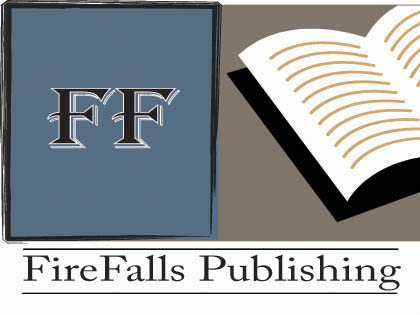
{ 1 comment… read it below or add one }
Hello, I am Lance, one of the guys behind Blogsy.
Thank you for writing about Blogsy. We are so happy to hear that you are enjoying it. Yes, it will happen. 🙂 We will continue to improve Blogsy and add more platforms and services. We are not done by a long shot.
A couple of things you didn’t mention that I though I would add if you don’t mind. You can select text on both sides and use the formatting toolbar. On the Rich Side you will see the text formatting change and on the Write side you will see the HTML added.
Also, a lot of users have told us that our how-to videos really helped them get the most out of Blogsy. The videos can be found here – http://www.blogsyapp.com/how-to
Again, thanks.
Lance